Navigating the Interface
Sidebar Navigation Menu
The sidebar navigation menu is your primary tool for accessing the various features and settings within Bankwards. Here’s how to navigate and use the sidebar effectively:
Overview
- Expandable/Collapsible Sidebar: The sidebar can be expanded or collapsed based on your preference. To toggle the sidebar view, click the arrow icon located at the top of the sidebar.
Main Sections
The sidebar is organized into two main sections:
- Primary Pages: The most important pages that you will frequently use.
- Settings: Additional settings that can be expanded or collapsed as needed.
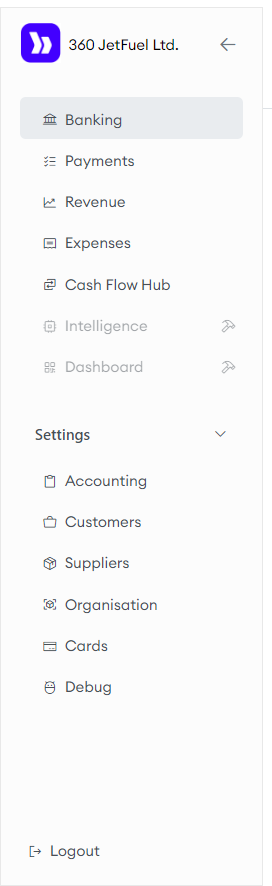
Primary Pages
- Banking: View all your banking accounts and transactions, and categorize them in various ways.
- Payments: Manage and track all your payments as they relate to bills and invoices.
- Revenue: Monitor and analyze your revenue streams.
- Expenses: Record and review your expenses.
- Cash Flow Hub: Review graphical insights into your cash flow and stay on top of upcoming payments.
- Intelligence: The content for this page is being developed and will be published soon.
- Dashboard: The content for this page is being developed and will be published soon.
Settings
- Accounting: Configure the mapping between your bank and your ledger accounts.
- Customers: Access details and information about your customers.
- Suppliers: View and manage information about your suppliers.
- Organisation: Configure and manage your payment settings, including minimum balances you wish to maintain and how agressively you like to settle your obligations.
To expand or collapse the settings section, click the arrow icon next to the Settings heading.
By understanding and customizing the sidebar navigation menu, you can streamline your workflow and make the most out of Bankwards. Continue exploring the user guide to learn more about each feature and how to use them effectively.